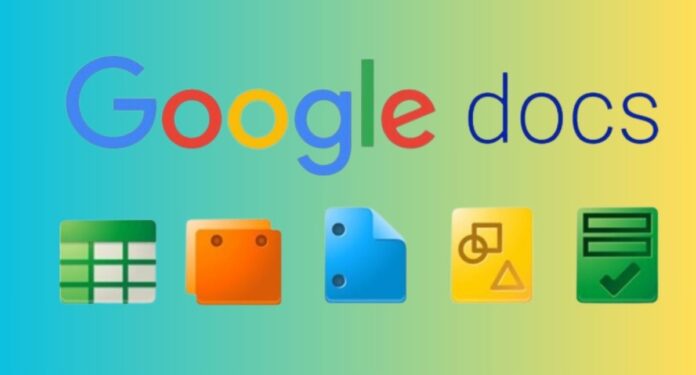How to use Voice to text on Google Docs
Google Docs Voice Typing
Google has added support for Microsoft Edge and Safari browsers to its widely used Google Docs voice typing capability, in a major update. With this improvement, document creation will be more accessible and convenient for a larger user base. The voice typing feature, which was previously exclusive to Google Chrome, is now accessible on these other platforms as well, letting users dictate text in their favourite browsers with ease.
Increasing Convenience and Accessibility
The addition of Google Docs voice typing to Edge and Safari is a significant advancement towards increasing the tool’s accessibility for a wider range of users. Thanks to this breakthrough, users of Windows and MacOS who would rather use Safari or Edge than Chrome may now efficiently and hands-free create documents using the potent voice recognition technology.
Voice Typing for Google Docs
Increased Output
Compared to traditional typing, voice typing can let users produce papers more quickly, leading to a considerable gain in productivity. Professionals, students, and writers who need to produce big amounts of material would especially benefit from this.
Enhanced Easily Accessible
For people who have trouble using a keyboard or who have disabilities, voice typing is a useful tool. Google’s expanding browser support further improves the inclusivity of its offerings.
Easy Multitasking
Multitasking becomes easier when users may narrate notes or documents while completing other duties.
How to Type Voice Commands in Edge and Safari
It’s simple to use Google Docs voice typing functionality on Safari and Edge. To get started, take these actions:
- Launch Google Docs: Use Safari or Edge to navigate to Google Docs.
- Start a Document: Open an existing or new document.
- Go to “Tools” at the top and select “Voice typing.”
- The microphone symbol appears on the document’s left when clicked. To begin voice typing, click here.
- Give Your Text a Dictation: Google Docs will automatically transcribe your words as soon as you start speaking effectively.
- Stop Voice Typing: To end dictation, click the microphone symbol once again.
Some Advice for Skillful Voice Typing
- Clear Pronunciation: To guarantee correct transcription, speak slowly and clearly.
- Calm Environment: Reduce background noise to increase the precision of recognition.
- Punctuation instructions: Format your work as you speak by using voice commands (such as “period,” “comma,” and “new line”).
Google Docs Voice to Text
Technical Improvements
A number of technological improvements are required for voice typing to work seamlessly in Safari and Edge across various browser contexts. In order to provide a dependable and consistent user experience, Google has improved its voice recognition algorithms and browser compatibility.
Compatibility of Browsers
In order to guarantee compatibility with Safari and Edge, specific issues related to the architecture of each browser had to be addressed. The development team at Google has used the newest web technologies and APIs to provide reliable solutions for handling voice input.
Enhancements in Performance
The voice typing function revolves around constant enhancements in both the accuracy and speed of speech recognition. The updated versions offer a more intuitive user experience thanks to improved language models and machine learning algorithms that adjust to different accents and speech patterns.
Upcoming Events
Google’s continuous development efforts demonstrate their dedication to improving the voice typing capability. It is anticipated that future updates will bring more languages, enhanced accuracy, and new features that will meet a greater variety of user requirements.
Multilingual Assistance
Voice typing in native languages will help users everywhere if multilingual support is expanded. This is especially crucial for international cooperation and communication.
Commands for Advanced Editing
More advanced voice commands for editing and formatting documents such as adding tables, handling footnotes, and applying styles may be added in the future to further increase the tool’s functionality and capability.
Together, develop your greatest concepts on Google Docs
Seamless cooperation from any location
Collaborate in real-time editing with simple sharing, and utilise action items, comments, and recommendations to keep things going. Alternatively, for richer collaboration, use @-mentions to add pertinent individuals, files, and events to your online documents.
Quicker writing with innate intelligence
You can concentrate on ideas since assistive tools like Smart Compose enable you to write more quickly and accurately. Additionally, save time with voice typing, instant document translation, and spelling and grammatical corrections.
Connect to your other Google apps with ease
You may save time by using Docs’ clever integrations with other Google products you adore. Easily share content using Google Meet, insert charts from Google Sheets, and respond to comments straight from Gmail. From Docs, you can also perform a direct search on the web and Google Drive for pertinent articles and photos.
Boost intelligence and cooperation in different file formats
Easily edit Word documents online without having to convert them, and add to Docs’ improved assistive and collaborative capabilities, such as Smart Compose and action items. PDFs can also be imported and edited right away.
Utilise add-ons more often
Use Docs to directly access a range of third-party programmes. Open the app from Docs to expedite work, whether it’s a project management tool or an e-signature programme.
Work on new material
Everyone is working on the most recent version of a document when using Docs. Also, it’s simple to track or reverse changes because edits are automatically preserved in the version history.
Continue working even when you’re not online
You can stay productive from anywhere using Docs since you can access, create, and modify them even when you don’t have an internet connection.
In summary
Google Docs voice typing is now available on the Edge and Safari browsers, which is a great addition that increases accessibility to this useful service. This feature helps users generate documents more effectively by providing convenient multitasking, increased productivity, and greater accessibility. Voice typing in Google Docs appears to have a bright future ahead of it, with many more advances to come as Google keeps innovating and extending its capabilities.