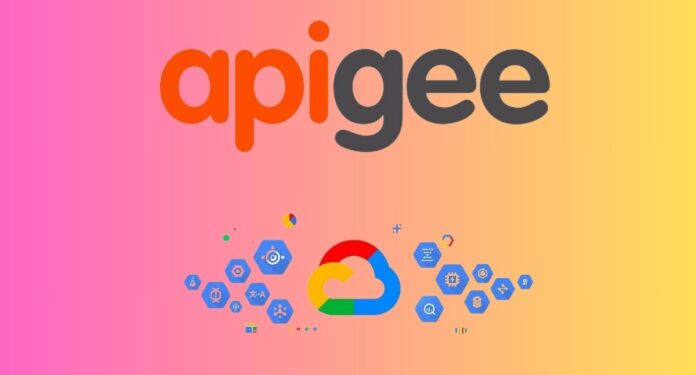For the sake of proactive problem solving, business security, and user experience, monitoring API performance is essential. You must comprehend important parameters like response time, throughput, error rate, latency, and availability in order to comprehend API performance. Efficient performance is crucial because it can result in dissatisfied users, lost revenue, and reputational harm for a corporation.
With the use of Apigee API Management’s custom reports capability, you can effectively slice and dice your API analytics data to gain extremely personalised insights about your API programme. All API stakeholders, including the business, platform, and development teams, can benefit from these reports, which give them the tools they need to make data-driven decisions that will improve API performance as monitoring. Apigee’s custom reports can identify bottlenecks and anomalies by concentrating on API metrics such as request endpoints, response codes, or error kinds. This facilitates faster issue resolution. Overall monitoring tactics are improved by the ability to aggregate data over customised time periods, which also makes trend analysis, capacity planning, and performance correlation with certain occurrences easier.
We’ll go over important custom reports in this blog to help you debug production deployments, improve performance, and improve your API strategy as a whole. The platform, operation, or development teams that regularly watch the platform make up the main audience. You can expand and modify these customised reports to fit different troubleshooting scenarios.
Recognising Custom Reports in Apigee
Depending on the subscription entitlements, Apigee provides up to 14 months of API analytics data preservation, which delivers insightful historical information. Custom reports and pre-made API monitoring dashboards work in tandem as essential elements of the Apigee API monitoring experience. At the environment and API proxy levels, the pre-built dashboards provide helpful insights; however, custom reports offer more flexibility and depth.
Retrieve data parameters unique to an API traffic that are pertinent to particular teams or goals using bespoke reports. To get meaningful interpretations, apply filters with a range of dimensions and aggregate the filtered data. An operations team may wish to determine, for instance, which request URI is getting the most traffic inside a certain API proxy and target site. For a more in-depth and customised analysis, you can also use custom API data points from collection resources.
When generating bespoke reports and playing with various dimensions and metrics, there is a great deal of versatility. For instance, because it facilitates analysis considerably more than Target IP1, Target host is a recommended dimension in all reports. When many destinations are accessed from a single target IP, hosts or FQDNs allow bespoke reports to capture traffic pathways individually, and they are easier to remember than IP addresses. Proxy base path, request URI, user agent, client IP, api product, developer app, location, and other relevant aspects are also indicated in reports.
Analysis of latency
In order to find delays and bottlenecks in systems or networks, latency analysis is helpful. It helps to maximise efficiency and enhance the user experience in general.
Troubleshooting latency issues with several target backends for a single proxy in Apigee is challenging. Custom reports with dimensions like Target Host, Request URI, and Client IP are useful for determining latencies based on certain target endpoints. This makes troubleshooting easier by enabling you to rapidly pinpoint the precise backends or request URIs causing the high latency. Client IP address as a dimension assists in identifying the cause of latency for individual application users and facilitates debugging whether the problem is with their ISP, local network, or the path to the API server.
Use these procedures to generate a report for target endpoint latency analysis:
- Choose the average response time (total) and average response time (target) metrics.
- Choose the following dimensions: Client IP, Request URI, Target Host, and Proxy Base Path.
- Utilise a filter to lower the quantity of entries.
- Run the customised report for that amount of time.
Target Host and Request URI are chosen to help the analysis be more precise. High latencies are caused by Target Hosts’ ability to filter Target Endpoints within an API Proxy. You can debug issues relating to particular high-latency API calls by using the Request URI filter. Large payloads or complicated procedures handled by certain request URIs may indicate significant latency and require additional troubleshooting. A sample report with Request URI as the third dimension is displayed in the screenshot below:
Analysis of response codes
Since it offers a quick summary of the user experience and API health, response code analysis is crucial. Response codes indicate success or failure right away. Proactive corrections and optimisations are made possible by response code analysis, which eventually raises the dependability of your APIs.
This report generates filters based on dimensions like Target Response Code, Request URI, and Target Hosts. Error trends are shown, backend system problems are located, and often error-prone requests are highlighted.
To generate a report on response code analysis, take the following actions:
- Choose sum(traffic) as the metric.
- Choose the following dimensions: Target Host, Request URI, Proxy Base Path, and Target Response Code.
- Utilise a filter to lower the quantity of entries.
- Run the customised report for the allotted duration.
Performance analysis of API products
The following aspects are included in the report, which offers comprehensive and useful insights regarding API product performance for each developer app/client IP.
Detailed troubleshooting for programmes developed by developers: Errors are located precisely where and under what circumstances when dimensions like API Product, Developer App, Request URI, and Response Status Code are combined. This removes the need for general guesses when solving issues for individual API clients.
Client-focused insights: The main users of API offerings are developers or clients. By drawing attention to possible network problems or incorrect client configurations, the “Client IP Address” dimension aids in the isolation of faults pertaining to specific customers.
Performance and correlation of errors for consumers of API products: You can investigate whether errors are affecting overall API performance or whether sluggish replies are a contributing factor to errors by combining “avg(total response time)” with error metrics.
The procedures below can be used to generate a report on Response Code Analysis for app developers:
- Choose the traffic sum and average response time metrics.
- Choose Developer App, API Product, and Proxy Base as the dimensions.
- Path, Client IP Address, Response Status Code, and Target Host
- Utilise a filter to lower the quantity of entries.
- Run the customised report for the allotted duration.
Analysis of cache-hits
Understanding the effectiveness of your Apigee caching system and how to increase API speed for a better user experience both depend on cache-hit analysis. It provides the Apigee cache’s cache-hit value, a crucial metric to consider when assessing caching systems. You have a detailed understanding of Apigee cache performance with dimensions like Request URI and metrics like Cache Hit and Total Traffic by using the custom reports.
To generate a report on Cache Hit Analysis, take the following actions:
- Choose the metrics sum(traffic) and sum(cache hit).
- Choose the dimensions for the Request URI and Proxy Base Path.
- Utilise a filter to lower the quantity of entries.
- Run the customised report for the allotted duration.
Analysis of user agents
Because it discloses the hardware, operating systems, and browsers that your API users are using, Apigee’s user agent analysis is crucial. This data makes it easier to identify compatibility problems that are specific to a given device or browser, provides thorough logs to help troubleshoot failures, enables customised API replies to enhance user experience, and helps identify malicious bots or odd activities for security purposes.
Use these procedures to generate a User Agent Analysis report.
- Choose sum(traffic) as the metric.
- Choose the following dimensions: User Agent/User Agent Family/User Agent Type and Response Code, Proxy Base Path, and Target Host.
- Utilise a filter to lower the quantity of entries.
- Run the customised report for the allotted duration.
Analysis of API-location
inspection of the API location for each request To determine the traffic’s geographic origin that is reaching particular API endpoints, you need to know the URI. It assists in locating faults that are peculiar to a given region (perhaps due to network or regional disruptions), isolates performance issues that are distance-related, guarantees that your API provides the appropriate localised information, and even aids in the identification of fraud by highlighting odd location patterns. Additionally, there are benefits to this analysis for localised troubleshooting, proactive capacity planning, adherence to data protection rules, performance optimisation (such as content delivery and resource allocation), and making educated marketing decisions based on regional API usage trends.
To generate a report on Cache Hit Analysis, take the following actions:
- Choose the traffic sum and average response time metrics.
- Choose the dimensions for the geographic region, target host, and proxy base path.
- Utilise a filter to lower the quantity of entries.
- Run the customised report for the allotted duration.
Getting to know customised reports
Procedure for Obtaining Reports via Google Cloud Console:
Open the UI’s custom report function
- Use your stored report to get customised data.
- View the selected metrics organised by your preferred dimensions after selecting the environment and time period.
(For a Briefer Period) Instantaneously download the report from UI.
- To get the report in csv format, click the “Export” button.
- (Optional) Launch your spreadsheet programme and open the CSV file.
(For Extended Duration) Use report job to construct the report asynchronously.
- Select “Submit Job.”
- After choosing the environment and time frame, view the metrics you’ve chosen grouped according to the dimensions you’ve chosen, then click Create.
- When the job is finished, click Report Jobs to obtain the report.
- Using your spreadsheet programme, open the CSV.
An overview of creating reports from the UI
To generate a new custom report, take the following actions:
- Go to .apigee.google.com/organizations/analytics/custom-reports. Select “+Custom Report.”
- In the corresponding fields, provide the report’s name and description.
- Decide the metrics you want to have recorded. Decide which aggregate function will be applied to the measurements.
- Choose one or more dimensions and work your way down from the proxy to the particular resources that are scoped within the proxy.
- To restrict results to metrics that satisfy specific requirements, apply filters.
- Save the report after choosing every parameter.
Use custom reports to monitor API performance.
One of Apigee’s many useful features is custom reports, which provide comprehensive and adaptable analytics to monitor API performance and meet the demands of different stakeholders. Use the Apigee management APIs or the custom report functionality in the Google Cloud dashboard to get started. Investigate Looker Studio Integration for improved analytical and visualisation features.
Are you prepared to find out more? Discover how Apigee can help you maximise the use of your APIs and how Google Cloud Consulting can assist you in learning, developing, implementing, and succeeding.