Galaxy technologies
With the ability to provide connection, creativity, entertainment, and knowledge, mobile technology is a potent instrument. Since it is crucial to Samsung ability to interact with friends, family, and the outside world, they think that everyone should have fair access to it.
At Samsung, they create meaningful, human-centered inventions that provide people more power and life-enriching opportunities. By offering a range of Galaxy features, like as easy-to-use gestures, audio assistants, and vision upgrades,they want to provide accessibility to technology for individuals with diverse abilities.
In honour of Global Accessibility Awareness Day this year, let’s examine a few of these aspects and the ways in which they are still breaking down barriers.
Enhancing the Accessibility of the Galaxy Experience
Relumino Mode Samsung
Relumino Mode, which was developed within Samsung’s internal incubator, aims to enhance the quality of life for individuals with low vision by making text and images on screens more visible. Users can more clearly distinguish content on their smartphones thanks to this function, which also improves the screen’s contrast, brightness, and sharpness of image outlines and shapes.
Samsung worked with academics, engineers, programmers, testers, advisers with low vision, and other stakeholders to understand the needs and perspectives of Samsung users in order to create an inclusive visual display solution. Years of research and development went into creating Relumino Mode, which aims to help Samsung achieve its mission of “Screens for All” by enhancing the viewing experience for people with low vision. Starting with the Samsung Galaxy S24 series, this new capability is accessible.
Relumino Samsung
Relumino Mode makes it easier for people with low vision to interact with the world and consume the content that is most important to them, whether it’s following a ball during a sporting event or seeing tiny print on a news programme.
Turning on Relumino

Giving TalkBack Audio Descriptions
TalkBack, commonly referred to as Voice Assistant, is a function that makes it easier for those with low vision to get the most out of their devices without having to look at their screens. With this function, Galaxy tablets and smartphones become user-friendly audio interfaces. Talkback can speak comments to users as they move around their devices, highlighting or selecting items like emails, notifications, and menus. Moreover, TalkBack shortcuts can be turned on for smoother navigation.
Getting about the screen is easy. TalkBack gives consumers convenient control over their devices with simple motions like Swipe Left, Double Tap, and Use Two Fingers To Scroll.
TalkBack
1) Open the Settings application and choose Accessibility.
2) Press TalkBack
3) Toggle TalkBack on by tapping the switch.

Utilising Live Captions to Bring Media to Life
For those who are hard of hearing, live captioning makes it easy to follow their preferred audio and video content. Real-time transcription of audio is done by this feature as it is played on the device. Users can enjoy audio messages, voicemails, podcasts, phone conversations, video calls, and videos more fully when they have live captioning enabled.
The following languages are supported by live captioning: Hindi, Italian, Japanese, French, German, and Spanish.
Turning on Live Captions
1) Go into Device Settings
2) Press the Accessibility button.
3) Press the button for improved hearing
4) Select “Live Captioning.”
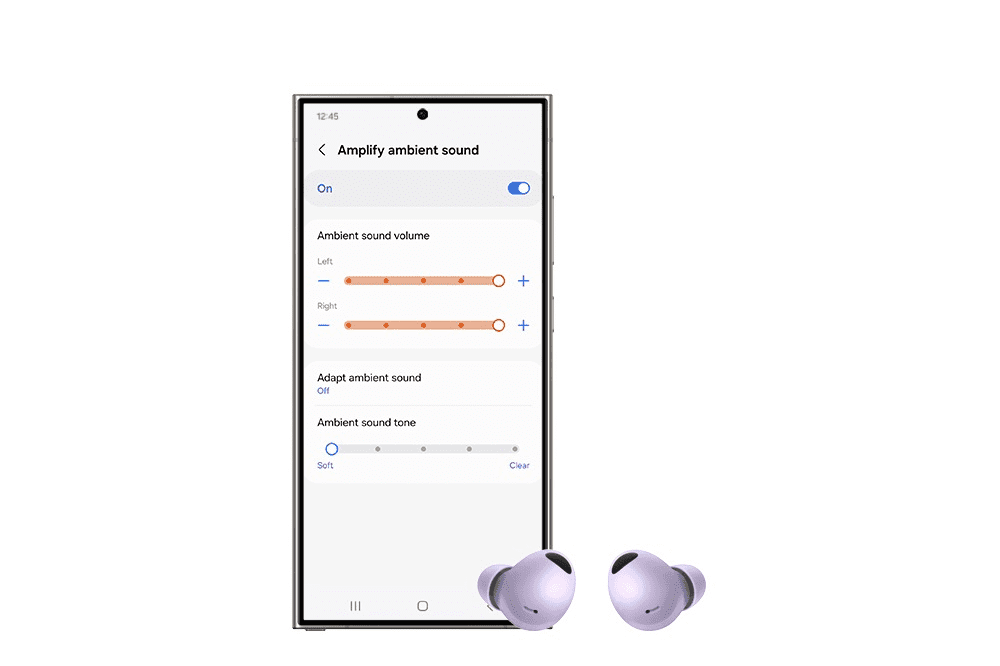
Promoting Inclusivity with Wearable and Accessories
Enhancing the World Through Ambient Audio
The Ambient Sound setting on the Galaxy Buds 2 Pro adjusts background noise at five different amplification levels to meet a variety of demands and scenarios. Users can personalise their sound experience and hearing with this function. Users may engage in social conversations while being aware of their surroundings thanks to the Ambient Sound function, which can be used to enhance the volume of a conversation or increase road noise at a crosswalk.
Configuring the background noise
1) Place the two buds in your ears.
2) Launch the wearable Galaxy app.
3) Press the earphone settings.
4) Press the Accessibility button.
5) Press the button for ambient sound.
An inventive method of using your Galaxy Watch without touching it is through Universal Gestures. Without having to push down or forcefully touch the screen, users can browse the Galaxy interface, access apps, scroll messages, and more with only four simple gestures: Make Fist, Make Fist Twice, Pinch, and Double Pinch.
Universal Gestures to Encourage
1) Go into Device Settings
2) Press the Accessibility button.
3) Navigate to the section on interaction and dexterity.
4) Activate Universal Motions
This a fantastic topic! Recently, Samsung has improved the accessibility features on its Galaxy devices. By removing obstacles to communication, these features hope to make the user experience more inclusive.
Here are few examples of how Galaxy technologies is making communication more accessible:
Live Translate
During phone calls, this tool translates text and audio discussions in real time. This is an excellent tool for encouraging conversation amongst speakers of different languages and breaking down language barriers.
Interpreter
This function produces written translations for in-the-moment discussions. When having multilingual talks in person or virtually, this can be useful.
Circle to Search
Using motions like circling, highlighting, or scribbling, users may utilise this AI-powered functionality to search for content on their device from anywhere. This can be very useful for users who have limited dexterity.
These are just a handful of the ways that Samsung Galaxy technologies is facilitating easier communication. You can check the Accessibility settings on your Galaxy device “Opening Accessible Communication Through Galaxy Technologies” for additional details on how to enable these capabilities.

