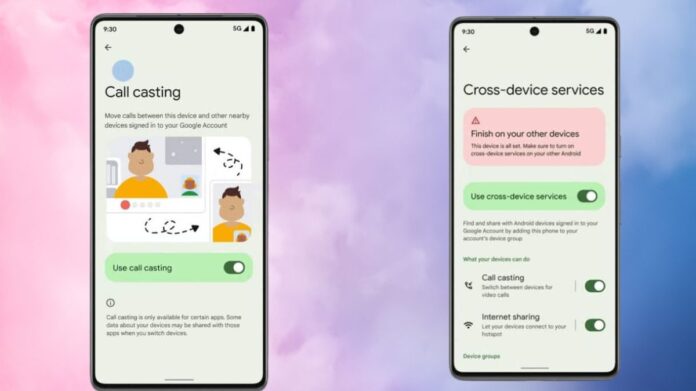Learn how to enable fast hotspot and call sharing on Android devices. Apple Continuity-like connectivity across Android devices requires human activation.
Cross-device services
Google finally managed to make Android phones and tablets communicate and cooperate like Apple and Samsung devices after a long period. Cross-device services, which had been leaked for years, were announced in May, and just began operating for me a few days ago.
This cross device integration includes hotspot and calls. The concept is that your two phones may share an immediate hotspot or video chat without setup or passwords if they’re in the same Google account. The immediate hotspot won’t work with Samsung smartphones, but this should work with all Android phones, unlike Apple’s and Samsung’s solutions.
In my experience, Google’s Android-wide cross device implementation is quick and flawless.
Android Cross Device Services
Why cross-device integration important
In order to utilize the internet on a Wi-Fi-only Android tablet or other Android phone while out and about, you must first turn on the hotspot on your primary phone, then switch to the tablet. Before connecting, you must manually choose the tablet hotspot network and input the password the first time. hardly tedious, but hardly smooth, is it? Not when smart devices should communicate this knowledge behind the scenes. To prevent wasting your batteries, you must manually switch it off after use.
What if you could tether to a hotspot without touching or unlocking your primary phone?
Another obstacle is switching from a phone video conversation to a tablet or other bigger device. You must disconnect and rejoin the call or terminate and resume it on the other device. Nothing sensible or obvious about it.
Cross device connectivity enables neighboring phones and tablets talk in the background. Without touching or unlocking the primary phone or tablet, you may cast a video call or create a hotspot. Neat, huh?
Turning on cross-device services
- Enable cross device services on all Android devices to benefit from this new integration (see screenshots for step-by-step instructions).
- Google > Settings > All services > Cross device services
- Install cross device services by tapping Next.
- Tap Ok to combine devices under one Google account.
Then you’ll find cross-device service options like call casting and Internet sharing. Enable both if you want both functions, or disable one. You can also view all the account groups your device is part of (if you have numerous Google accounts on your phone like Mine do), all the devices in each group, and modify the name of your device in these groups.
Basically, done. To group your phones and tablets, repeat that on each. After that, cross device will appear automatically as required.
Joining a cross-device instant hotspot
Two techniques exist for your secondary phone or tablet to join an instant hotspot from your primary device. The first is an automated notice that appears when it unlock my offline phone near my connected phone.
The notice simply asks whether you’d like to utilize my primary phone’s hotspot, and pressing Connect connects me instantly (first three screenshots below). This works for data and Wi-Fi networks, although it’s always ideal to exchange the Wi-Fi network credentials with your secondary device and join directly. The primary phone will notify you that you’re sending data to another device (rightmost image below). When finished, press Disconnect on your secondary device’s notification and boom! When the hotspot ends, everything returns to normal.
You may manually scan the Wi-Fi networks and find your primary phone as an optional network at the top with a phone symbol if you don’t receive the automated notice, which is unusual for me. Tapping starts the immediate hotspot procedure.
Cast video calls to a second phone or tablet
The second feature of cross device services is the ability to transfer video calls across devices, such as your phone and tablet. To transmit a Google Meet video chat to other devices, hit the Cast symbol on the top right. A pop-up will invite you to do so. That list shows your neighboring devices, which you may choose.
After that, Meet opens immediately, launches the video call, and asks you to confirm the transfer. Select Switch to finish. You’re taking the call on your second device while your primary one displays a switchover alert.
Cross Platform Devices
Early signs of Apple-like Continuity and cross-platform connectivity
Personally utilizing these cross device tactics for the past several days while covering IFA in Berlin. Really love this new magic trick. My Pixel 9 Pro XL has a data connection thanks to EU-wide roaming, but my Pixel 9 Pro Fold doesn’t, which allows me to use the Fold to initiate an instant hotspot and turn it off when finished without touching or unlocking the Pro XL. Easy-peasy. But expect this to work just as well on a tablet without Wi-Fi. It can forget manual hotspots’ clunkiness.
This simplicity reminds me of Fast Pair. It now take it for granted when my earphones connect with my new Android phone or transition between devices. In the past, They had to manually match them.
Cross-device integration resembles Fast Pair: Smart, speedy, and smooth.
Cross device services operate seamlessly and make you wonder why we waited so long for them on vanilla Android. Better late than never, right? Some companies have their own Android skin, but exclusively on their phones. All Android users, particularly those who use different brands of phones and tablets, benefit from Google pushing it out.
Soon, hopefully phones and tablets will have cross device services enabled by default without special configuration. Part of the first phone setup.