SAP S/4HANA
Google Cloud are pleased to announce that Guided Deployment Automation for SAP on Google Cloud is now generally available. By letting users define what they want to deploy, this new Workload Manager feature expedites the deployment of SAP workloads on Google Cloud. Deployment automation, best practices, and expert advice are then integrated straight into the console.
SAP S/4HANA Cloud
When deploying SAP S/4HANA on Google Cloud, clients can take advantage of multiple major advantages offered by this service
Efficiency
By automating infrastructure provisioning, operating system configuration, high availability cluster setup, and the installation of the selected application, end-to-end automation streamlines the laborious and prone to error deployment process.
Reliability
Without requiring you to manually go through countless pages of documentation, built-in checks and safeguards assist guarantee you are automatically adhering to best practices and the most recent architecture guidelines from both SAP and Google Cloud.
Flexibility
Select to deploy with “one click” straight from the console, or create and download the corresponding Ansible and Terraform files to add to or further customise already-existing deployment pipelines.
Customers are responsible for paying for any underlying resources or other services created and used in the deployment, such as discs and virtual machine instances, but this deployment service is free to use.
How does it operate?
Terraform Cloud
The guided interface assists you in customising and configuring your workload after selecting from the list of compatible SAP products and versions. The comparable infrastructure as code (Terraform, Ansible) is generated depending on your selections.A Cloud Build job is generated to run the Terraform and provision the necessary resources in your project when you deploy straight from the console. Although the precise resources generated will depend on your setup, the high-level architecture for a Distributed High Availability deployment is depicted in the following diagram. Further details about the resources generated during the deployment are included in the documentation.
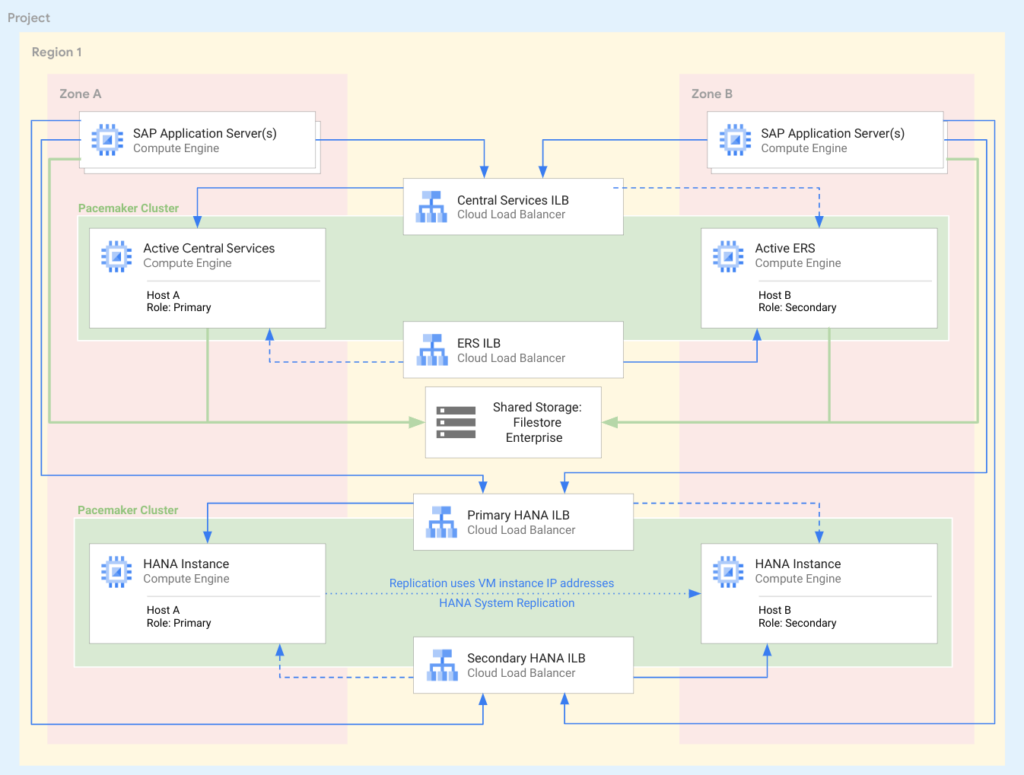
Apart from the resources needed for your SAP workload, a provisional virtual machine instance is also set up to manage the coordination and implementation of Ansible. The remaining steps in the deployment process are completed with Ansible, which also handles the following activities and tasks:
- Configuration of the operating system
- HANA installation and first backup
- Setting up OS Clusters
- HANA System Replication (HSR) Enablement
- S/4HANA installation
- the initial database load being executed
- Installation of the necessary agents (Google Cloud’s SAP Agent, SAP Host Agent)
S/4HANA Cloud
Implement a SAP S/4HANA workload
Make sure you have finished the requirements to utilise Workload Manager’s deployment service before starting. Deploying SAP workloads requires a few more steps, like transferring the necessary SAP installation files to Cloud Storage.
Then, in the console, go to Workload Manager Deployment, which is located in the search bar at the top or nested under Compute in the left navigation pane. To get started, click the Create SAP Deployment option at the top.
Deployment Basics page
This page lets you select among supported applications and architectures while gathering basic deployment information. The choices you make on this page will pre-populate some of the ensuing inputs and assist in determining which information appears on the tabs that follow.
Location & Networking Tab
Specify the region, zone, and network to be used, as well as where the system should be installed, on this tab. You can also choose to pick the network from the Host Project if you have set up a Shared VPC.
During the deployment process, external internet access is necessary. If the selected network does not currently have access, you can choose to create external IP addresses. Lastly, you have the option to choose an existing DNS or have a new one generated automatically.
Database Tab
The HANA database layer configuration process will now commence. Here, you can modify the instance number and virtual machine names in addition to entering the HANA SID. To safely save any credentials used throughout the deployment process, Secret Manager is completely integrated. You can pick your own Custom Image or choose from a list of approved public operating systems.
Next, select the storage type you want from the list of approved HANA machine shapes. The best practices for the size you have selected are automatically used to compute disc volumes and sizes.
Application Page
You will repeat a similar procedure and enter data on the application layer and central services on the Application tab. You can choose various operating systems or machine sizes for the ASCS in contrast to the application servers, for example, by making separate selections for each.
You will select the certified machine shapes from the list and indicate the number of application servers that should be placed in each zone.
Preview Tab
To avoid errors later in the process, this last page not only provides a summary of your choices but also carries out some extra proactive checks for things like quotas. A list of the necessary APIs and services for the deployment will also be visible to you.
To initiate the deployment in the console, click Create at the bottom of the page. Alternatively, you may click Download Equivalent Terraform to build and download the equivalent Infrastructure as Code to deploy in your current automation pipeline or customise further.
You can return to the deployment dashboard by clicking Create. Upon completion of the deployment, which could take two to three hours, you will receive a message. By selecting the deployment and then the links for the Terraform or Ansible logs on the next screen, you can monitor the status and see real-time logs.duties after deployment
Following deployment, you can use standard tooling like HANA Studio or the SAP GUI to connect to your SAP S/4HANA system by entering the credentials you provided during configuration.

