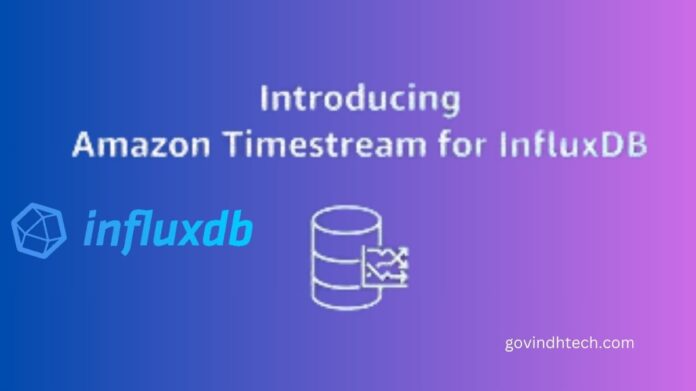InfluxDB on AWS
AWS InfluxDB
As of right now, Amazon Timestream supports InfluxDB as a database engine. With the help of this functionality, you can easily execute time-series applications in close to real-time utilizing InfluxDB and open-source APIs, such as the open-source Telegraf agents that gather time-series observations.
InfluxDB vs AWS Timestream
Timestream now offers you a choice between two database engines: Timestream for InfluxDB and Timestream for LiveAnalytics.
If your use cases call for InfluxDB capabilities like employing Flux queries or near real-time time-series queries, you should utilize the Timestream for InfluxDB engine. If you need to conduct SQL queries on petabytes of time-series data in seconds and ingest more than tens of terabytes of data per minute, the Timestream for LiveAnalytics engine currently in use is a good alternative.
You may utilize a managed instance that is automatically configured for maximum availability and performance with Timestream’s support for InfluxDB. Setting up multi-Availability Zone support for your InfluxDB databases is another way to boost resilience.
Timestream for LiveAnalytics and Timestream for InfluxDB work in tandem to provide large-scale, low-latency time-series data intake.
How to create database in InfluxDB
You can start by setting up an instance of InfluxDB. Now you can open the Timestream console, choose Create Influx database under InfluxDB databases in Timestream for InfluxDB.
You can provide the database credentials for the InfluxDB instance on the next page.
You can also define the volume and kind of storage to meet your requirements, as well as your instance class, in the instance configuration.
You have the option to choose either a single InfluxDB instance or a multi-Availability Zone deployment in the following section, which replicates data synchronously to a backup database in a separate Availability Zone. Timestream for InfluxDB in a multi-AZ deployment will immediately switch to the backup instance in the event of a failure, preserving all data.
Next, you can set up your connectivity setup to specify how to connect to your InfluxDB instance. You are able to configure the database port, subnets, network type, and virtual private cloud (VPC) in this instance. Additionally, you may choose to make your InfluxDB instance publicly available by configuring public subnets and setting the public access to publicly accessible. This would enable Amazon Timestream to provide your InfluxDB server with a public IP address. Make sure you have appropriate security measures in place to safeguard your InfluxDB instances if you decide to go with this option.
You had been configured your InfluxDB instance to be not publicly available, which restricts access to the VPC and subnets you specified earlier in this section.
You may provide the database parameter group and the log delivery settings once you’ve set up your database connection. You may specify the adjustable parameters your wish to utilize for your InfluxDB database in the parameter group. You may also specify which Amazon Simple Storage Service (Amazon S3) bucket you have to export the system logs from in the log delivery settings. Go to this page to find out more about the Amazon S3 bucket’s mandatory AWS Identity and Access Management (IAM) policy.
After that are you satisfied with the setup, you can choose Create Influx database.
You can see further details on the detail page once your InfluxDB instance is built.
You can now access the InfluxDB user interface (UI) once the InfluxDB instance has been established. By choosing InfluxDB UI in the console, you may see the user interface if you have your InfluxDB set up to be publicly available. As instructed, you made your InfluxDB instance private. SSH tunneling is needed to access the InfluxDB UI from inside the same VPC as my instance using an Amazon EC2 instance.
The URL endpoint from the detail page lets me connect in to the InfluxDB UI using your username and password from creation.
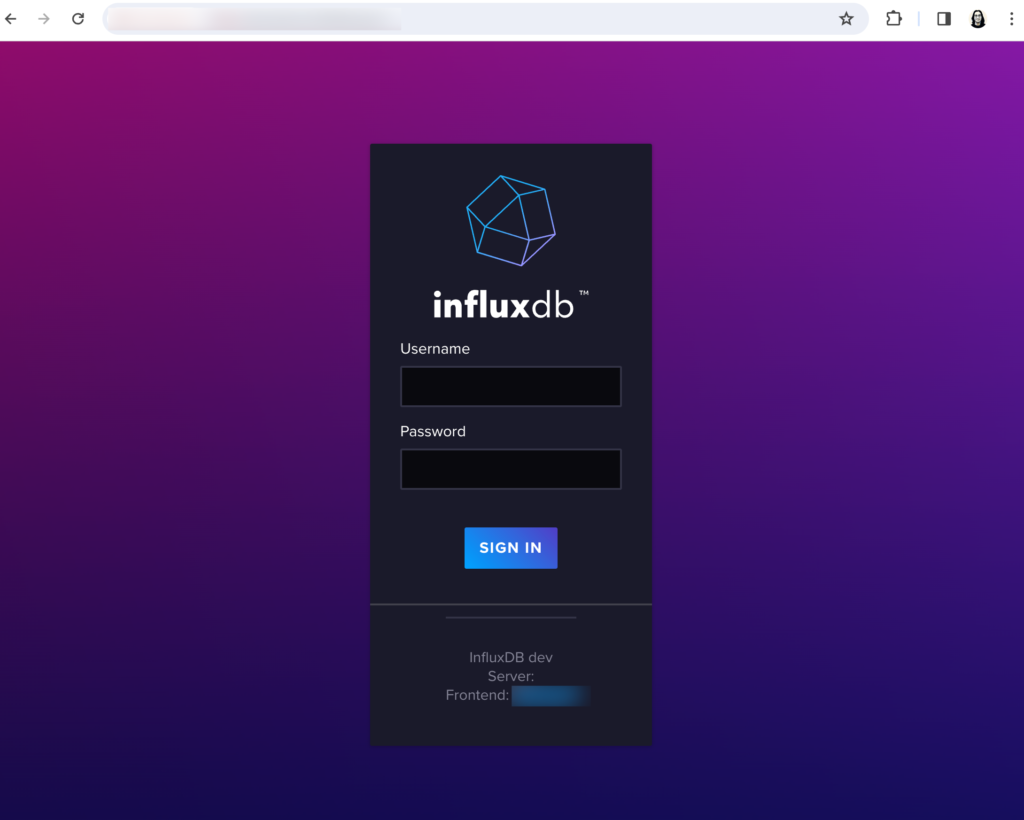
Token creation is also possible using the Influx command line interface (CLI). You can establish a setup to communicate with your InfluxDB instance before you generate the token.
You may now establish an operator, all-access, or read/write token since you have successfully built the InfluxDB setup. An example of generating an all-access token to authorize access to every resource inside the specified organization is as follows:
You may begin feeding data into your InfluxDB instance using a variety of tools, including the Telegraf agent, InfluxDB client libraries, and the Influx CLI, after you have the necessary token for your use case.
At last, you can use the InfluxDB UI to query the data. You can open the InfluxDB UI, go to the Data Explorer page, write a basic Flux script, and click Submit.
You may continue to use your current tools to communicate with the database and create apps utilizing InfluxDB with ease thanks to Timestream for InfluxDB. You may boost your InfluxDB data availability with the multi-AZ setup without having to worry about the supporting infrastructure.
AWS and InfluxDB collaboration
In celebration of this launch, InfluxData’s founder and chief technology officer, Paul Dix, shared the following remarks on this collaboration:
The public cloud will fuel open source in the future, reaching the largest community via simple entry points and useful user interfaces. On that aim, Amazon Timestream for InfluxDB delivers. Their collaboration with AWS makes it simpler than ever for developers to create and grow their time-series workloads on AWS by using the open source InfluxDB database to provide real-time insights on time-series data.
Important information
Here are some more details that you should be aware of:
Availability:
Timestream for InfluxDB is now widely accessible in the following AWS Regions: Europe (Frankfurt, Ireland, Stockholm), Asia Pacific (Mumbai, Singapore, Sydney, Tokyo), US East (Ohio, N. Virginia), and US West (Oregon).
Migration scenario:
Backup InfluxDB database
You may easily restore a backup of an existing InfluxDB database into Timestream for InfluxDB in order to move from a self-managed InfluxDB instance. You may use Amazon S3 to transfer Timestream for InfluxDB from the current Timestream LiveAnalytics engine. Visit the page Migrating data from self-managed InfluxDB to Timestream for InfluxDB to learn more about how to migrate data for different use cases.
Version supported by Timestream for InfluxDB: At the moment, the open source 2.7.5 version of InfluxDB is supported.
InfluxDB AWS Pricing
Visit Amazon Timestream pricing to find out more about prices.