ASUS ROG OMNI
Compatibility and characteristics of the AI Virtual Assistant
All ASUS laptops with an AMD Ryzen AI 300 series processor including the AMD version of the 2024 ROG Zephyrus G16 and the ASUS TUF Gaming A14 and ASUS TUF Gaming A16 (among other select ASUS ProArt, Vivobook, and Zenbook machines), come with the Virtual Assistant software, which features the beloved ROG OMNI (who has a new outfit). With the aid of the new Virtual Assistant, you can effortlessly convert a voice recording into a written document, browse the capabilities of your device, and summarize text documents. The best part is that these features work locally and can be used offline, protecting your data and keeping you AI-enhanced even when you’re not online.
With the AI-powered chat feature of the Virtual Assistant, you can ask ROG OMNI to guide you through the navigation process and point you in the right direction if you’re using a new tool or software on your computer. The Virtual Assistant can offer practical solutions to all of your inquiries, whether you’re looking to locate a setting in Armoury Crate or learn more about the features of the MyASUS portal.
To save you reading time, the new librarian feature will discover and summarize details within documents. Additionally, the transcription tool will summarize the transcription so you may get a readable summary of any conversation in addition to transcribing voice recordings into text. This final option comes in especially handy when you need to find significant spots in meeting audio or an important call recording.
These AI-powered tools operate locally, so you can be sure that your privacy is protected. They use the Meta Llama 3 language model to deliver unmatched AI outcomes. To let users know they’re engaging with an AI chat bot, the Virtual Assistant will have a disclaimer. Even though ROG OMNI will make an effort to steer clear of touchy subjects, it is unable to stop the creation of false, improper, or illegal content. Having said that, it put a lot of effort into creating a fun and secure AI experience.
The abundance of software and hardware benefits that the Zephyrus G16, TUF Gaming A14, and TUF Gaming A16 offer are further enhanced by the new Virtual Assistant. Together, these characteristics reduce the strain associated with using and navigating a computer, even to the extent of removing the small annoyance of opening a web browser and manually searching for solutions. You can now ask the Virtual Assistant questions and let it handle the labor-intensive tasks so you can return to using your ROG computer for your favorite activity gaming.
How to get the AI upgrade and update your virtual assistant
The following machines are compatible with the AI-enhanced Virtual Assistant update:
- 2024 ROG Zephyrus G16 (AMD)
- 2024 ASUS TUF Gaming A14
- 2024 ASUS TUF Gaming A16
- 2024 ProArt PX13
- 2024 ProArt P16
- 2024 ASUS Zenbook S 16
- 2024 ASUS Vivobook S 16
- 2024 ASUS Vivobook S 14
- 2024 ASUS Vivobook S 15
Upgrading is easy if you’ve established that your model is compatible with the AI upgrade.
ASUS Armoury Crate
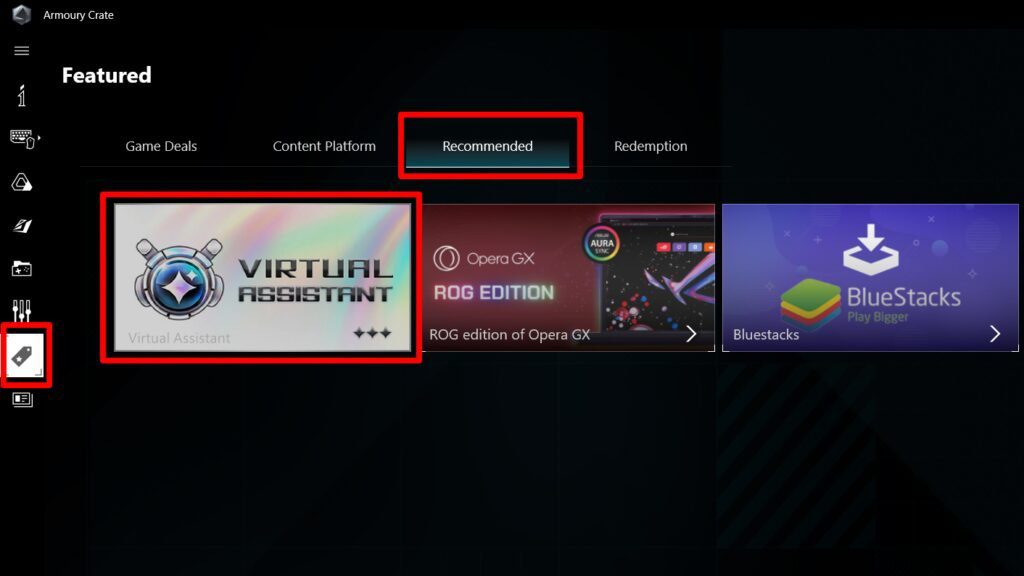
Install and launch the Armoury Crate application first. On the Armoury Crate window’s left side, select the Featured tab. Select the Recommended subheading located in the center of the Featured page after you’ve arrived there. Next, move your cursor over the large box that says “Virtual Assistant.” Either a Get or Launch button will then show up.
To start using your virtual assistant, click the icon. To access the Virtual Assistant icon, right-click on it after choosing the Show Hidden Icons arrow in the Windows Taskbar. When the Settings option opens, select it. Scroll down the Virtual Assistant window until you find the Check for Updates button. Once you click that, everything is set for you.
As an alternative, you can update your virtual assistant via the MyASUS software that comes with it, which you can get here if you don’t already have Armoury Crate installed. From the MyASUS interface, select the System Update tab located on the left side. Verify that the Virtual Assistant check box is selected under the Recommended Updates category on the System Update page.
Press the blue “Update Selected Items” button, then give it some time to finish. Next, utilize the Windows Start menu to look for Virtual Assistant. To access your AI-enhanced ROG OMNI, open the Virtual Assistant app.
Updates containing AI capability can be made via one of the previously described procedures. Next time you run Virtual Assistant, ROG OMNI will notify you when he’s ready for an upgrade. To get the AI feature update, click the Upgrade button in the dialog box.
After this update goes live, compatible Zephyrus devices will be provided with its AI-enhanced Virtual Assistant preloaded. To get the most recent version of Virtual Assistant, owners of other models on its compatibility list above should adhere to it update instructions.
The AI Virtual Assistant’s usage guide
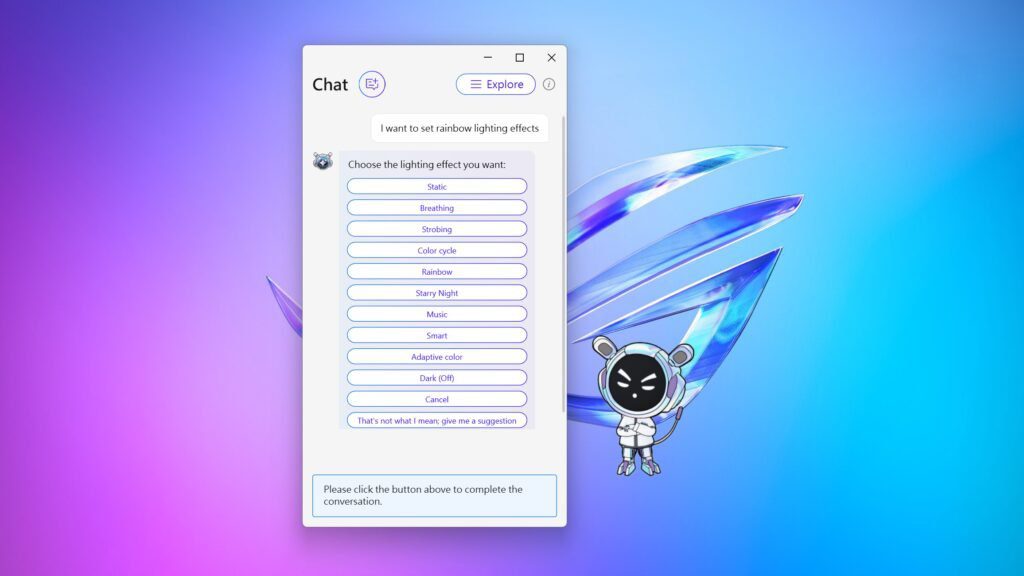
You can initiate a conversation at any moment after the new AI features are installed. Simply click on OMNI to switch between two chat modes: Standard, which allows OMNI to speak like a typical AI, and ROG OMNI, which allows him to inject a little bit of personality into the exchange. You may ask OMNI to do a lot of different things, such as proofread a sentence for syntax errors or assist you with customizing your laptop’s lighting settings. Simply enter in your query, and ROG OMNI will try to assist you.
Click the Explore button to utilize some of OMNI’s more sophisticated capabilities. Additionally, you can ask ROG OMNI to “record my voice” or “summarize a document” in order to initiate the Transcription and Librarian capabilities, respectively.
To add a file to the Assistant’s library and ask OMNI questions about it, click the Librarian tab. After giving the file some time to read, you may click the Summary button to get a summary of it or the Q&A button to ask specific questions about it. For instance, OMNI might respond to a question like “Who won the gold medal in basketball?” depending on the content of an article about the US basketball team competing in the Olympics. ROG OMNI will attempt to interpret your query, even if it is not well expressed.
Click the Transcription & Summarization tab to begin transcription and summarizing of an audio recording. To begin recording audio, click the Record Now button. You can copy the audio synopsis from ROG OMNI to any text processing program of your choice.
FAQs
What is Armoury Crate?
ASUS created Armoury Crate, a software tool that functions as a centralized center for ROG (Republic of Gamers) and TUF Gaming device management and customization. It offers a plethora of features to players with the goal of improving their game experience.


