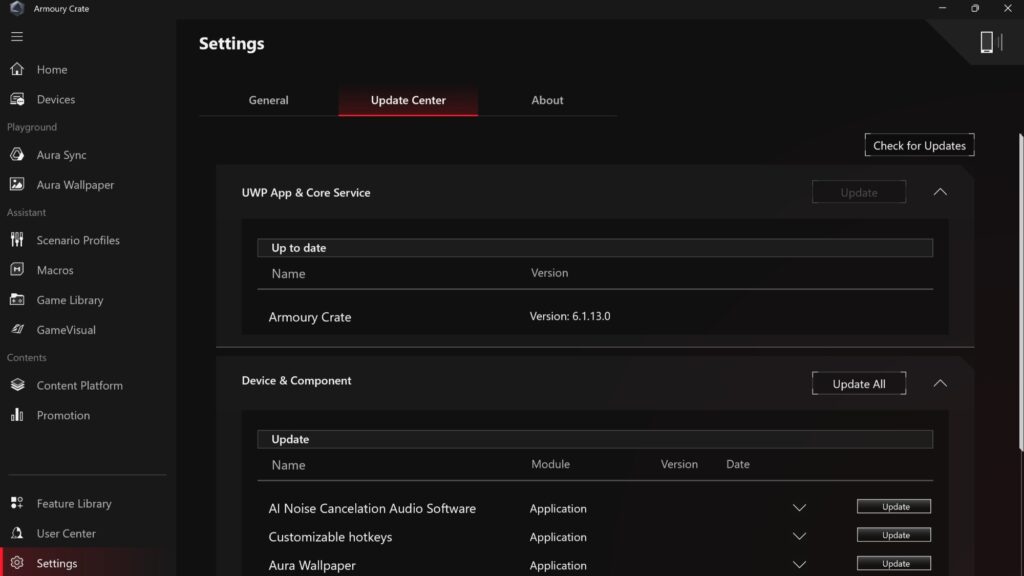The purpose of Armoury Crate 6 is to enhance your PC gaming experience.
What is ASUS Armoury Crate?
A centralised software program called ASUS Armoury Crate was created by ASUS to manage and personalise their gaming hardware, which includes motherboards, graphics cards, laptops, desktops, and accessories. For accessing different system options, enhancing performance, and customising the game experience, it offers an intuitive user interface.
In PCs constructed using ASUS hardware, the armoury crate serves a variety of vital functions. Your ROG laptop, motherboard, monitor, prebuilt desktop gaming PC, and accessories are all completely under your control with this app. It facilitates hardware upgrades, allows you to customise your Aura Sync RGB LEDs, offers clear and easy hardware monitoring, helps your ROG gear operate at its best, and much more. And with a new layout, the app is now better than before. The new Armoury Crate is the most optimised and user-friendly version to date. These are the salient features.
Better performance, better appearance, and better design

The updated Armoury Crate app’s visual makeover is the first thing you’ll notice. It is now much less visually busy, making it simple to locate the information you require quickly. For a sleeker, more contemporary appearance, it has also trimmed back some of the more striking decorative components of the original Armoury Crate design. Whether you’re using a ProArt workstation, ROG machine, ASUS Prime build, or TUF Gaming system, this updated design makes the app a fantastic visual match for the whole ASUS lineup.
All of the most crucial information is displayed directly on the dashboard with this optimised structure. The main focus is on the GPU, CPU, fan, and memory statistics. Without navigating the app, you’ll be able to know your voltage statistics, clock speeds, temps, and much more.
There are also enhancements behind the hood of the new Armoury Crate. Your computer’s CPU and RAM can now perform more tasks because it needs less power to operate. The application will minimise hardware use by only executing background processes when required. Additionally, you can now choose which features to install because Armoury Crate’s features are modular. Let’s see what version 6 has to offer.
Armoury Crate install
The new installation components for Armoury Crate

A simple method to restrict the Armoury Crate installation to just the features they use most frequently has been requested by certain users. There are now different modules available for installation in Armoury Crate. Numerous system-friendly features are included in each to improve your PC gaming experience.
You may use AniMe Vision, Aura Sync, and Aura Wallpaper with the Playground module. Aura Sync lets you modify RGB lighting colours, brightness, and sync settings on your PC, mouse, keyboard, and other compatible devices. Aura Wallpaper lets you customise Aura Sync wallpapers. Additionally, AniMe Vision settings allow you to alter text effects, patterns, and other aspects of AniMe Vision on supported devices.
Macro, FanXpert and GameFirst for more recent desktop motherboards, Game Library, GameVisual for laptops, and Scenario Profiles are all unlocked via Assistant. When you start a certain game, you can use Scenario Profiles to automatically adjust specific settings. Set a Scenario Profile and Armoury Crate will take care of the rest, whether you want your PC to automatically boost performance for AAA games or disable your system’s RGB while playing horror games. You can easily view all of the games that are installed on your computer across different launchers by using the Game Library.
If your laptop has OLED-capable hardware, GameVisual is a colour management program that can change both the screen’s colour and OLED settings. You may regulate the fans in your system using FanXpert, a desktop-only function that is compatible with motherboards from the AMD X670E and Intel 600 series and later. Without navigating through the BIOS, you may adjust the fans’ default speed, create custom curves, and control other settings. (Armoury Crate’s Manual operation mode allows laptop users to generate bespoke fan curves without the need for an additional module.)
GameFirst is a feature that helps you optimise your network traffic for gaming and is available on motherboards from ROG that are part of the AMD 800 series and Intel 700 series. Additionally, Macro, as the name implies, provides a simple method for configuring macro functions on your computer. Although Tools is being phased out in favour of the new ASUS DriverHub for devices that are more recent, the Tools menu will be included with the Assistant module if your motherboard is older.
Content Service offers: The Content Platform portion of the Content Service module is where you can get new AniMe Vision animations or Aura-compatible screen backgrounds. A Promotion section will also be provided to you. It features a Recommended page that suggests apps that can enhance your ROG experience, a News tab that highlights all the most recent ROG news, and a Game Deals tab that shows you exclusive deals on well-known titles.
Aura Sync compatibility, hardware resource limiters, and Discord integration are just a few of the gamer-focused features of the Opera GX ROG Edition browser, which is featured on the Recommended page. If you have qualified devices or components, you can also use the Recommended tab to redeem ASUS and ROG event promo codes and vouchers.
Your guide to the new Armoury Crate layout on laptops

You might be curious about the whereabouts of your GPU Performance, System Configuration, CPU Core Configuration, and other Dashboard shortcuts when you first boot up the new Armoury Crate on your ROG laptop. To cut down on clutter, it moved these options from the Dashboard to the Devices page, but they are still accessible there. Click the Devices tab near the top of the left sidebar, pick the picture of the ASUS device you wish to examine, and all of your preferred settings will be available. Slash Lighting, System Configuration, GPU Performance, hotkey customisation, and other features are available here.
For instance, you should go to the GPU Performance tab in your device settings to find the MUX switch modes on your laptop, such as Ultimate, Standard, and Eco mode. To fully utilise your chip’s power when gaming while plugged in, you might wish to switch your GPU Mode to Ultimate. To save energy and lessen system noise, you may also make Eco Mode the default setting if you’re using your battery for simple, non-gaming chores.
The CPU Core Configuration tab of the device settings is where you may change the CPU Core Configuration of the P-Cores and E-Cores in your Intel laptop. In some cases, improving their Armoury Crate configuration can result in increased performance or a longer battery life.
Many of the well-liked features from the old Armoury Crate’s Dashboard may be found under the System Configuration tab. You can switch to a lower panel fresh rate, disable your touchpad and Windows key, and much more. You can even alter the sound that plays as your machine boots up.
The Customisable Hotkeys tab in your device settings window allows you to modify the functionalities of any customisable hotkeys on your ASUS device, providing you with instant access to some of these features. Toggling the fan mode on your computer, turning off your touchpad, and other helpful functions can all be done with a single button shortcut.
How to upgrade to the most recent Armour Crate version
The process is easy if you’re prepared to upgrade to the newest Armoury Crate. At the bottom of Armoury Crate’s sidebar, click the gear symbol. Near the top centre of your screen, click the Update Centre tab. You can then update every item on the list and check for updates. The app will restart when you do that, and the updated Armoury Crate will be available to you.
Armoury Crate is available for download on the ROG website if you haven’t already and would like to give it a try. Visit the ASUS dedicated Armoury Crate forum and official FAQ if you have any questions or concerns about the new Armoury Crate.