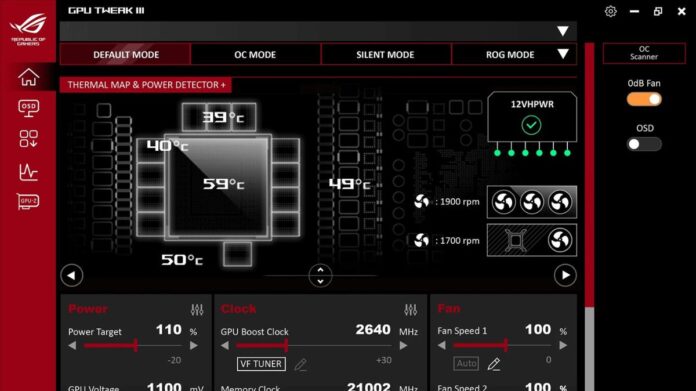How to detect unusual current on your ROG Astral graphics card with GPU Tweak’s Power Detector+
ASUS ROG Astral graphics cards have a new function called Power Detector+ that lets you know exactly what’s happening with your card at all times. You’ll always be aware of your graphics card’s condition with this safety function.
What Power Detector+ does
Downloading in GPU Tweak III software will help you get the most out of Power Detector+ by providing pin-by-pin readouts of the current passing through your GPU’s power connector. You’ll know if any pin exceeds the 9.2 amp cable specification.
The ROG Astral GeForce RTX 5090, ROG Astral LC GeForce RTX 5090, ROG Astral GeForce RTX 5080, and the ROG Matrix GeForce RTX 4090 Platinum from the previous generation are all compatible with Power Detector+.
How to monitor your ROG Astral GeForce RTX 5090 and 5080 power connectors
You may check the power connector on your ROG Astral graphics card in a few different methods.
Check the lights on your card:
First and foremost, look at the actual card. If there is a current anomaly, the red LED power light on all ROG Astral graphics cards flashes. Therefore, you can tell anything is wrong if you notice flashing lights. Once more, there is no need for a companion software because everything takes place directly on the hardware.
Check GPU Tweak’s Power Detector+:
Open GPU Tweak III and examine the Power Detector+ section in the top-right corner of the window for more detailed information. To view the pin arrangement of the card, including the current passing through each pin, hover your cursor over it. If you have a multi-monitor or ultrawide configuration that allows Power Detector+ to be open and visible alongside your game, this function is especially helpful for real-time monitoring. As an alternative, a straightforward Alt-Tab is equally effective.
Add Power Detector+ to your OSD:
With the on-screen display (OSD) feature of GPU Tweak III, you can keep an eye on system statistics while playing games. Now that Power Detector+ is integrated into the OSD, you can be sure that your GPU’s power delivery is steady as you play. Although you will still need to alt-tab to view a comprehensive overview of your GPU’s specifications and status, this saves you from having to do so. Simply go to the OSD settings in GPU Tweak and select the box next to Power Detector+.

Enable a popup with an audible warning:
Using the toggle option on the right side of the same settings page, make sure to activate the OSD as well. After everything has finished, if your graphics card is functioning properly, you should see a Power Detector+ line in the OSD that reads “Normal.” It will display “Warning” if something is amiss.
Turn on a popup that sounds a warning:
GPU Tweak included an audible message when anomalies are identified to GPU Tweak III in response to user requests. To access the Settings menu, simply select the gear icon located in the upper-right corner of GPU Tweak III. Next, locate the Power Detector+ section by scrolling down the General tab of the Settings menu. The “enable Power Detector+ alert notice (Mainpage popup)” box should be checked. There will be an audible alert on this popup.
What to do if you detect abnormalities
There are a few actions you can take to try to fix the problem if you find anomalous current. First, make sure the power line is securely inserted into both the power source and your graphics card. Secondly, ensure that you are utilizing a high-quality power cable capable of providing your graphics card with the necessary power. For the newest graphics cards, a 12V-2×6 cable is now included with all of ASUS ROG power supplies. Additionally, you may always contact ASUS customer service for personalized help if you’re unsure of the issue and require a professional diagnosis.