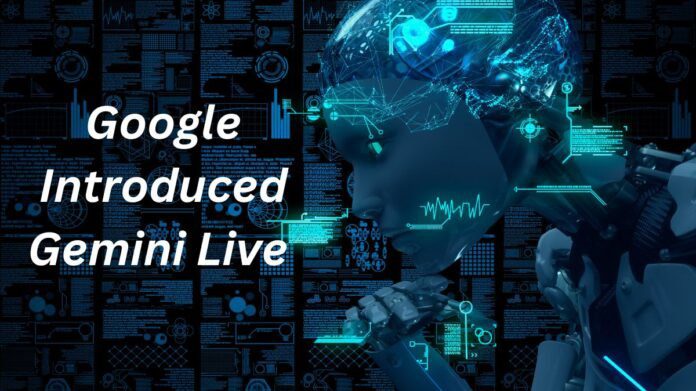Google Gemini Live
Go live with Gemini and have a conversation on your Android phone.
Gemini Live facilitates more natural and organic communication with Gemini. You can even cut it short to add more information or shift the conversation’s subject. Gemini Live allows you to:
- Talk back and forth: Gemini will vocally reply to your spoken communication if you speak to them without typing.
- Ask for suggestions for gifts, help organizing an event, or help creating a business strategy to generate ideas aloud.
- Explore: Learn more about subjects that pique your interest.
- Practice speaking out loud: Get more comfortable and chatty when you prepare for key occasions.
How do I talk to Gemini live?
You can use the Gemini mobile app on your Android phone or tablet to have live conversations with Gemini. How to do it is as follows:
- Get the Gemini app on your phone: You can get it from the Google Play Store if you don’t already have it.
- Press “Live”: There’s a “Live” button at the bottom of the app. Give it a tap.
- Observe any instructions displayed on screen: You might need to quickly set up Gemini Live if this is your first time using it.
- Start chatting: After you’re ready, you may start chatting with Gemini.
Before using Gemini Live, ask for permission before filming or involving someone in a live conversation to respect their right to privacy.
Gemini Live and linked Google apps are now available in additional languages
Gemini Live is becoming more powerful. You will be able to communicate with Gemini and instruct it to take activities on your behalf in the language of your choice in the upcoming weeks.
Gemini is intended to be a helpful, conversational, and intelligent AI personal assistant. It is adding more languages to Gemini Live so you can have smooth chats in other languages, making it even more helpful and accessible. Gemini can also link to more Google apps in several languages, facilitating information access and task completion across your preferred Google services.
Gemini Live Chat
This year at Made by Google, it unveiled Gemini Live, which enables users to enjoy organic, free-flowing discussions in English with Gemini. It is adding more than 40 languages to Gemini Live for Android phones starting today and rolling it out over the next several weeks so that more people can communicate, work together, and experience conversational AI in multiple languages.
On a single device, Gemini Live can facilitate interactions in up to two languages, and it has plans to add more in the future. Setting up your favorite languages in the Google app is simple:
- Open the Google app on your Android phone or tablet, then tap your initial or profile image at the top.
- Tap Settings > Google Assistant > Languages.
- Choose a supported language.
- You have the option to add an additional supported language. With Gemini Live, you may currently set and use up to two languages.
Here are just a handful of the things you can accomplish using Gemini Live:
- Request guidance: Discuss a variety of topics, including possible careers that may complement your degree or skill level, with Gemini.
- Make an event plan: Talk to Gemini about throwing a family and friend birthday celebration.
- Explore new areas and broaden your horizons: Ask Gemini Live questions on science, history, or even the laws of a game like mahjong or chess.
- Examine fresh local concepts and themes: Talk to Gemini about subjects that are unique to your area or hobbies.
Your preferred apps are now linked to Gemini
Users have started using their existing Gmail, YouTube, Maps, and other apps and services more since it integrated Extensions into Gemini. Google just revealed that it is going to be able to integrate even more Google products in English, such as Tasks, Google Calendar, Keep, and Utilities. Gemini’s Extensions enable you to quickly and easily complete tasks across several apps and services by gathering the information you require from them.
In the upcoming weeks, you’ll be able to connect to other tools in more languages and across a wider range of apps, which will make tasks even simpler. The following are some instances of how to include Gemini extensions into your language:
- Make Gemini locate the lasagna recipe you received in your Gmail and request that it add the ingredients to your Keep shopping list.
- Take a picture of a concert flyer, ask Gemini if you’re free on that particular day, and even make a note to purchase tickets.
- Please ask Gemini to let you know a week in advance when your favorite comic book movie is coming out so you can get tickets.