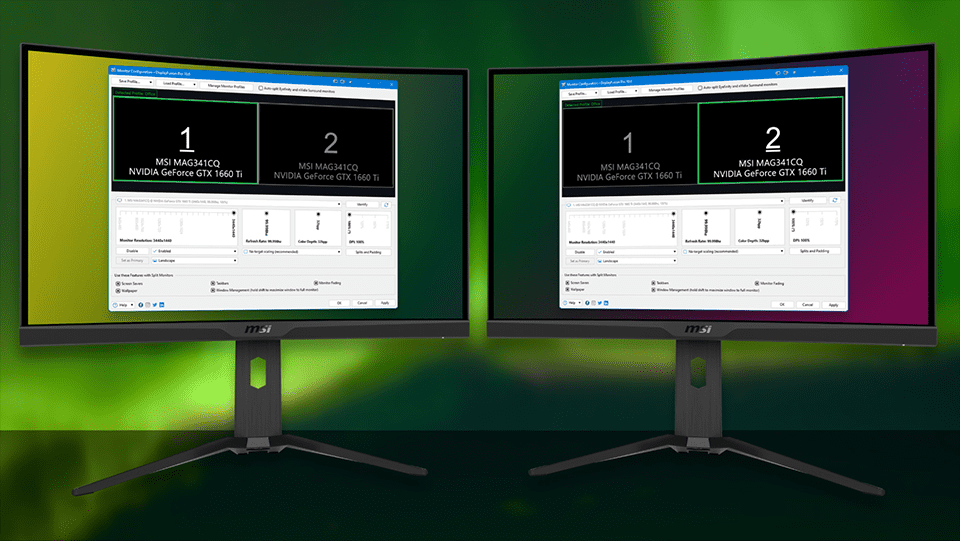DisplayFusion by Binary Fortress Software is the program for you if you have many displays or just one ultra wide monitor and you want greater control over your MSI monitors! View customer testimonials for DisplayFusion.
With all of the capabilities that DisplayFusion offers, you can maximize the use of your monitor arrangement and increase your productivity like never before.
Principal Features of DisplayFusion
There are several helpful features in DisplayFusion that will make your life simpler. To get you started, check out some of the best features below!
Monitor division
Do you have an NVIDIA Surround/AMD Eyefinity setup or a wonderful ultra-wide monitor like MSI’s Optix MEG 342C QD-OLED? You may divide your screens into many “virtual” monitors, each with its own Taskbar, Wallpaper, and Screen Saver. This is known as monitor splitting. This eliminates the need to turn off the Surround/Eyefinity group in order to use multi-monitor windowing on a single monitor or on a group of monitors.
Your many monitors are completely supported by DisplayFusion’s Multi-Monitor Wallpaper function, which frees you from the limitations of the built-in Windows wallpaper manager. Span one picture over some displays while using different images on others, load and adjust several images on each monitor, or use a single image across all monitors. To keep your desktop appearing new every day, DisplayFusion can load wallpapers from over 25 different internet wallpaper suppliers.
You may change each monitor’s resolution, refresh rate, orientation, and location using DisplayFusion’s Monitor Configuration function. Even better, you can store your preferences as Monitor Profiles that you can later load by pressing a certain key combination or the TitleBar Button. To have your desktop wallpaper automatically load depending on the connected displays, link a wallpaper profile to your monitor profile. For broadcasters and gamers who constantly swap between display arrangements, this functionality is fantastic!
Window Features
Over 30 pre-configured Functions are included with DisplayFusion, but you can also build your own robust custom Functions. Create functions to switch between DisplayFusion features, move windows around, modify window opacity, load wallpaper or monitor profiles, and more. Want more choices? Use the Scripted Functions in DisplayFusion to script whatever you can think of. To write your own unique scripts inside of DisplayFusion, use C# or VB.net. anything from basic window movement scripts to more complicated ones.
Triggers
You may listen for events like window creation, window focus, desktop unlock, system idle, and more using DisplayFusion’s Triggers feature. Then, you may alter that window or do whatever else you can think of by running pre-programmed functions or custom scripts.
Taskbars for several monitors
Add a taskbar to each of your displays to keep your windows simply organized. Each monitor’s taskbar may be set up to display all windows or only those on that particular monitor. The whole system tray is included in the DisplayFusion taskbar, unlike the default taskbars for multi-monitor Windows systems. Compared to the Windows multi-monitor taskbar, it also gives you more customization options for the taskbar. To make working with your program windows easier, use button grouping, auto-hide, window previews, personalized shortcuts (pinned apps), and more.
For those who want an orderly desktop, the Window Position Profiles feature is a fantastic option. You may arrange your desktop windows as you wish, store the configuration as a Window Position Profile, and then load it whenever you use those windows. Use a key combination, the TitleBar Button, or the DisplayFusion system tray menu to quickly load a window position profile. Even better, you may link a window position profile to a monitor profile so that when the layout of your monitor changes, DisplayFusion will reorganize your desktop windows according to a predetermined configuration.