How Chrome’s Autofill for Google feature may increase checkout conversions. Find out how autofill may speed up online checkouts and cut down on the amount of time spent filling out forms.
From automatically arranging your tabs to safely handling your passwords, the Chrome team is always searching for ways to improve people’s lives. Additionally, autofill is a tool that may assist you as a business owner in offering a seamless, stress-free online checkout process. Actually, according to recent Google study, autofill may help cut down on completion time and abandonment, which might improve sales. Learn how Autofill for Google functions and how it benefits customers and the companies they support by reading on.
What is Google Chrome Autofill?
The Autofill function in Google Chrome uses stored data to automatically complete online forms:
Saved information
Passwords, addresses, payment details, and other data that is often input can be saved by Chrome.
When to use
When you fill out a new form in Chrome, it may ask if you want to store your data to your Google Account.
How to utilize
To complete forms and confirm your identity, you can use your fingerprint or device lock.
Your information is never shared by Chrome without your consent. You may change or delete the data you’ve stored.
Additionally, you may fill out forms with the assistance of third-party programs like:
A Chrome Web Store application called Lightning Autofill for Google can automate the process of filling out forms, even intricate multi-page ones.
Chrome Autofill for Google
Autofill takes the hassle out of checkouts
Chrome’s autofill feature automatically enters a user’s contact, password, and payment information into website form fields on all devices.
Autofill for Google may save customers time on online checkout and account setup by filling out a form with one click. Additionally, it keeps their sensitive information safe and helps minimize mistakes like typos.
Google research shows autofill helps both shoppers and merchants
Autofill can be revolutionary for online retailers and the customers they serve, according to recent Google research. The Chrome team examined contact and payment forms that were collected from users who gave their permission to share such data in order to carry out the study. The researchers discovered an intriguing association after examining this data across thousands of the most popular Chrome websites in the United States.
Users utilising autofill on websites spent a lot less time filling out forms and had far lower form abandonment rates: The typical website had a 35% decrease in customer completion and a 75% decrease in abandonment. Although a great checkout experience is influenced by a variety of factors, the evidence indicates that autofill can have a significant impact.
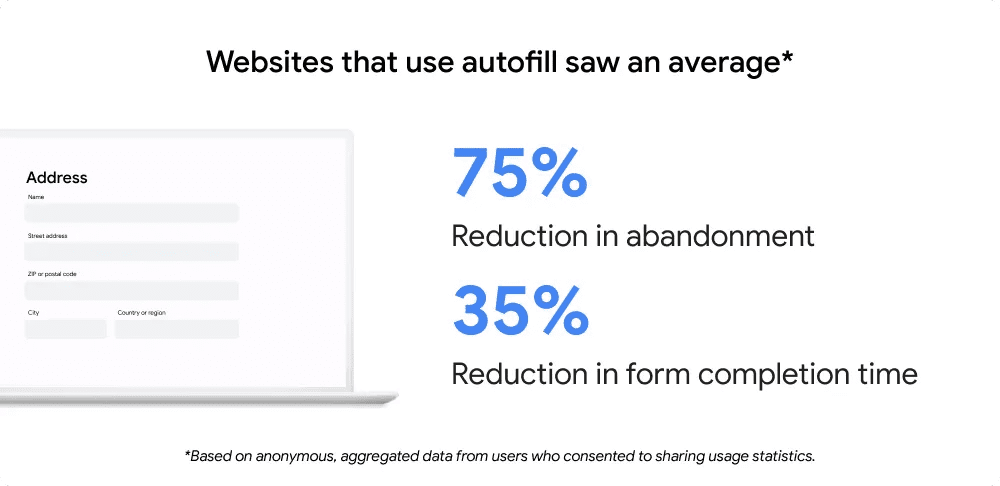
Customers will benefit from easier, quicker checkout processes, and e-commerce companies of all sizes will see an increase in revenues.
Shopify helps its merchants drive 45% more conversions with autofill
One such firm is with partner Shopify, a global commerce company that powers over 644 million clients across 175 countries and over 10% of U.S. e-commerce.
Checkout Conversion Rate (CCR), which calculates the percentage of successful checkouts over time, is one of Shopify’s primary KPIs. Shopify discovered through testing that more customers completed their checkouts when pointless stages were eliminated. The CCR was 45% higher for guest checkouts with Autofill for Google than for those without. In essence, buyers were more likely to make a purchase at the conclusion of their online shopping excursion if they didn’t have to spend time filling out forms.
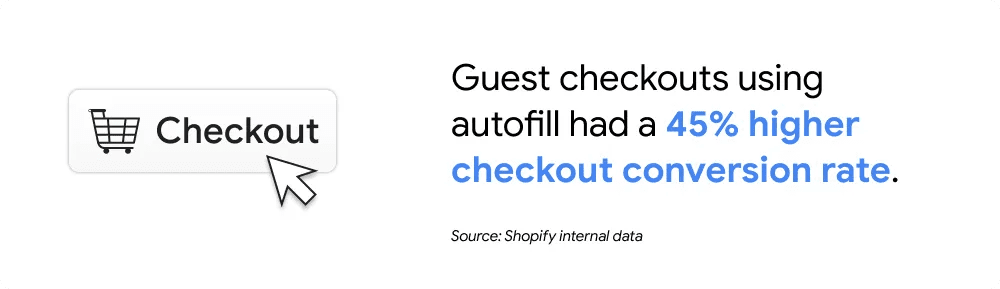
Making the web a little more helpful
The Chrome team is still working on global autofill enhancements, such adding more country-specific address fields and improving multilingual address field recognition and comprehension. Customers and retailers worldwide will benefit from these capabilities’ ability to streamline and expedite checkout processes.
Where are the autofill settings?
Instructions for Google Chrome
- Click the menu symbol for Chrome. (The upper right corner of the screen has three dots.)
- Select Settings.
- Expand the area you want to disable Autofill for Google in the “Autofill and passwords” section.
- If the setting is on, turn it off. Your settings will be automatically saved by the system.


