ASUS GPU Tweak III
You don’t want to play PC games like others. Optimisation is your passion, and you want to maximise every piece of hardware in your setup. Graphics card performance tuning is most important because it affects gaming performance the most. Use ASUS GPU Tweak III to do this.
GPU Tweak III Review
A comprehensive graphics card monitoring and overclocking tool is ASUS GPU Tweak III. It will help you overclock, undervolt, adjust your fan speeds, and monitor every metric under the sun to make sure no power is wasted.It supports all cards, not just ASUS and ROG.
Since GPU Tweak III’s release, they have been gathering user feedback and have made constant improvements to the programme, adding new features, more intuitive settings, and new presets for the most recent GeForce RTX 40 SUPER series graphics cards. By effectively using these overclocking tools, potential performance gains can be unlocked, adding even more excitement to each gaming session.
ASUS is happy to report that GPU Tweak III is better than it has ever been, especially with everything we’ve added in the last several months. These are just a handful of the enhanced, unique, and new features that the most recent version offers.
GPU Tweak III software
While there are other GPU overclocking programmes available, GPU Tweak III is the only one with several features not found in other programmes.
The first and most important feature is their one-click ASUS Preset Modes, which let you easily adjust your graphics card. User Mode lets you save your own presets for convenient one-click usage later on, Silent Mode downclocks the card and lowers the power target slightly for quiet computing, and OC Mode boosts performance even if your card is already factory overclocked. With just one click, you can increase performance even if your graphics card isn’t ASUS.
They also think their new Mobile Monitor feature is very useful. The on-screen display (OSD) of GPU Tweak can be configured to track temperatures, fan speeds, memory usage, and other variables while you play, but not every player wants that data to be superimposed on top of their game.
You can use Mobile Monitor to monitor those stats with your phone or another mobile device and turn off the OSD for maximum immersion. Using the graph icon in the right sidebar, open the Monitor window and choose the Mobile View tab to activate Mobile Monitor. You can see an instant, real-time view of your PC’s performance anywhere on your desk by scanning the QR code with your phone as long as your phone and PC are connected to the same network.
Do you want to play different games with different tunings? You can assign distinct profiles to individual games on your system and have them applied automatically when the game launches thanks to GPU Tweak III‘s Profile Connect feature. For instance, when playing Counter-Strike 2, your GPU can be automatically set to an overclocked “maximumPerformance” mode; however, when you launch God of War, it will switch to an immersive undervolted silent mode.
With Profile Connect, you can now assign an unlimited number of custom-tuned profiles to any game on your PC, regardless of the size of your library. To link different profiles across different PC programmes, simply click the profile dropdown in the upper-right corner and select Connect.
Finally, owners of ROG Strix graphics cards can use GPU Tweak III to control specific case fans by using the FanConnect II headers on the card, even though ASUS GPU Tweak III gives you plenty of control over your GPU’s fans. Hence, instead of using the CPU temperature through your motherboard headers, if your case has two bottom-mounted intake fans, you can plug these into your graphics card and use GPU Tweak III to adjust them based on GPU temperature.
Additionally, ROG Strix cards have a Power Detector that, when a voltage drop occurs, flashes the power LED of the card. You can turn this feature on or off using GPU Tweak III. Though almost everything in ASUS GPU Tweak III can be used with any brand of graphics card, take note that FanConnect II and Power Detector are only compatible with ROG Strix cards.
GPU-Tweak-III
Furthermore, they have enhanced numerous pre-existing features in ASUS GPU Tweak III to further enhance their usability. If you want to boost performance but don’t want to manually overclock, use our OC Scanner feature to automatically overclock and stress test your card, pushing performance even further than OC Mode depending on the capabilities of your specific chip.
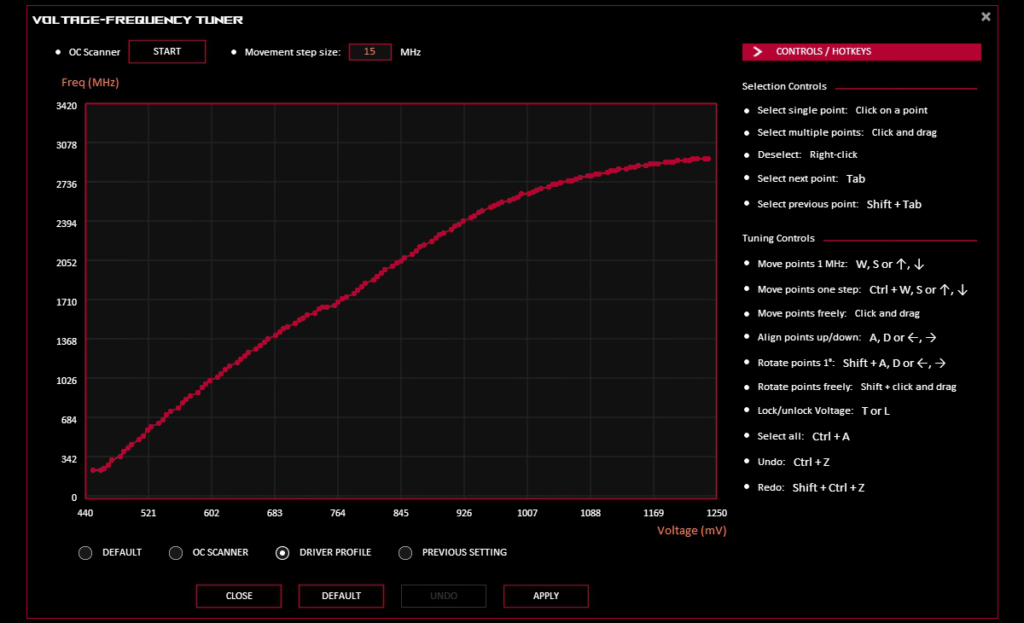
With fewer clicks, you can now fine-tune your voltage/clock curve with our VF Tuner, making it easier for those who want to go deeper. Now that you can open a menu by simply highlighting one of your custom modes from the User Mode menu, it’s also easier to import and export your profiles. The Export button is designed to resemble an arrow on a paper sheet. Next, you can import previous configurations by choosing the Import button at the top of the User Mode dropdown menu.
As was already mentioned, you can monitor your framerate, temperature, and other game-related parameters with the OSD feature. It’s also very customisable, allowing you to customise the appearance of the typeface, the location of the overlay on the screen, and exactly what you want to see and hide.
Now, you can fully customise the OSD with a simple yet functional menu that houses all these more user-friendly features. Just select the “OSD” button from the left sidebar to start customising. Turn the OSD switch to the “On” position on the right to see your stats while playing the game. Now that GPU Tweak III has enabled a HWMonitor plugin, you can get even more detailed real-time information about your PC’s performance in the Monitor and OSD if you’d like.
Finally, experienced overclockers will tell you that GPU-Z is critical to their success. This special little piece of software tells you everything you need to know about your GPU, helps you make sure your overclock is applied correctly, and identifies any obstacles that may be preventing you from pushing it further. They are pleased to announce that GPU-Z no longer requires a separate installation as it is now directly integrated into GPU Tweak III. You can access it by clicking the “GPU-Z” button in the left sidebar.
Customise your background, colours, and hotkeys
GPU tuning is unquestionably GPU Tweak III‘s most significant feature, but thry also know how much their users love customising their machines’ looks and feel. As a result, we’ve given the programme even more graphical customisation choices. To get started, just select the Interface tab by clicking the Settings cog located in the upper-right corner.
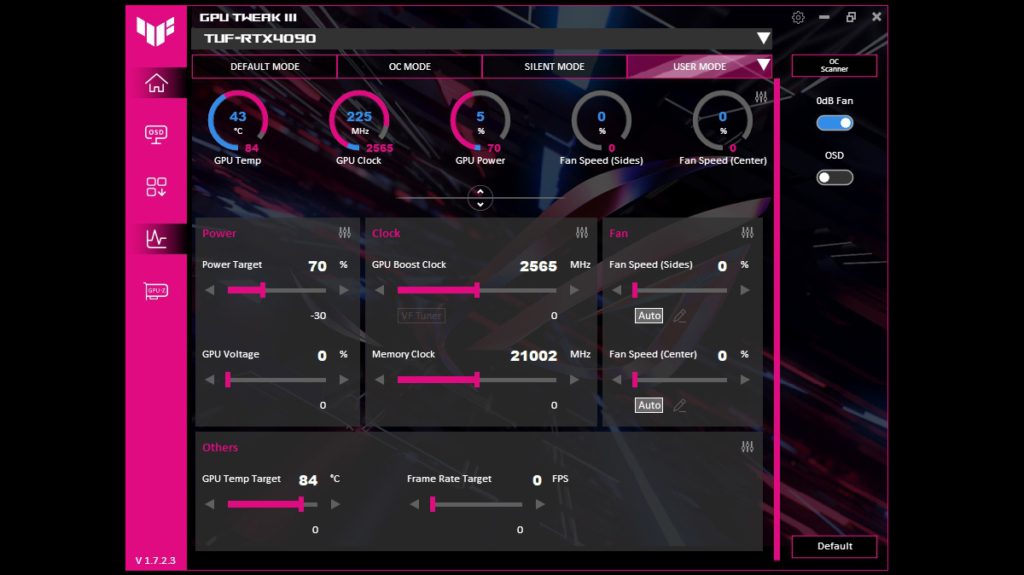
You can change the colours to suit your taste by choosing one of the three colours on the right. Additionally, you can select a unique picture from your PC to use as the background wallpaper for the app. Some wallpapers may look better than others once they are imported into the app. Try out various image combinations to determine what works best, then play around with the Wallpaper Transparency slider until the wallpaper is just the way you want it.
GPU Tweak is now even more feature-rich and intuitive than before thanks to years of developer hard work and enthusiast feedback. By prioritising essential features, its redesigned interface increases accessibility, and the VF Tuner has been completely redesigned to facilitate manual overclocking. Logging of monitoring sessions and automatic profile swapping have joined exclusive features like 0dB fan technology.
GPU Tweak III features
Numerous options are available on the Home screen to optimise the performance and efficiency of graphics cards. The most comprehensive of these is the OC Scanner, which fully automates the Nvidia graphics card overclocking procedure. Preset profiles, which offer an instantaneous increase in frequency or decrease in noise, are arranged at the top of the Home screen for users who prefer a plug-and-play experience. The extensive panel of sliders can be used to control clocks, fans, and power settings, among other things.
AC Voltage-Frequency Converter
The Voltage-Frequency Tuner provides discrete management of the GPU boost curve, enabling skilled tweakers to delve deeply into their card’s performance at the driver level. Because of the interface’s versatility, users can choose from a variety of input methods, including integrated toolbar functions and conveniently listed keyboard commands.
FAN CONTROLS
Static RPM settings or user-defined curves allow for complete customisation of the GPU fans and any other system fans linked to FanConenct headers. Hysteresis and update period controls to modify the speed at which fans react to temperature variations are new features added to GPU Tweak III. Preferred voltage and clock settings can be saved to profiles along with all of these settings.
PROFILE LINH
Profile Connect enables the saving of configurations and their association with particular applications. You can save and load customised OSD settings, fan curves, and overclock settings automatically when the target app launches.
HARDWARE MONITOR
GPU Tweak III now has a detachable, scalable, and rearranged hardware monitor. It is now possible to track fan RPM hooks and system power metrics, and export logs for benchmarking analysis.
HARDWARE MONITOR – MOBILE VIEW
GPU Tweak III now features a detachable, scalable, and rearranged hardware monitor. It is now possible to track fan RPM hooks and system power metrics, and export logs for benchmarking analysis.
DISPLAY ON SCREEN
Essential system data can be shown when full-screen apps are running thanks to an integrated OSD. Users can adjust the fonts, colours, opacity, size, and positioning of metrics, and they have a choice of two styles. It’s now simple to verify changes without repeatedly opening a programme thanks to a new preview mode. Since OSD configurations are stored in Profile Connect, personalised OSDs will launch automatically

