5 Galaxy Tab S9 Tips to Boost Productivity for Back to School
Student life is exciting but demanding. Schoolwork, social plans, and extracurricular activities all require continual juggling. With Samsung’s new Galaxy Tab S9 series, you can work on large school assignments even when you’re not in the classroom or at home since it combines the mobility of a tablet with the strong capabilities of a laptop.
Here are five ways the Tab S9 may help you get things done from dawn to night. Its adaptable structure, strong features, and applications make it a surprise productivity powerhouse, no matter what job you’re confronted with during your day.
Easily Plan Your Day
A dynamic planner is the best buddy of the busy student. You may create a “to-do” list and organise your day with the Galaxy Tab S9 series. You may plan the day by simply supporting the Tab S9 vertically or horizontally with the detachable Smart Book Cover1. For the first time ever on Android, the popular GoodNotes app is available on the Tab S9, offering a completely new scheduling experience.
Students who utilise GoodNotes2 may keep organised in their own unique ways by using pre-made templates and the recently released S Pen Creator Edition3. Additionally, you may transport it all in a portable, lightweight gadget.
Like a Pro, multitask
Student life might feel chaotic with all the preparation for classes, scheduling of study sessions, and scheduling of social activities. You can stay on top of everything with the Galaxy Tab S9 without missing a beat. Multi Window4 allows you to open and work in numerous windows at once for optimal efficiency. You may prepare a presentation while working on Google Meet5 with a classmate and sketch down your most recent idea in a different Samsung Notes page. You can even attach the Book Cover Keyboard for simpler mouse trackpad navigation and utilise simple swipe motions to switch between programmes for effective, quick multitasking.
Raise Your Note-Taking Game
It might be noisy and distracting to type on a laptop while taking notes in class. Additionally, while taking notes by hand on paper might increase engagement, it also makes it harder to naturally participate in conversation with peers. The best of both worlds may be had by using your Galaxy Tab S9 as a digital notepad, and this is made even more possible with the attachable NotePaper Screen, which makes writing on a tablet the closest thing to writing on paper you can get. During class, you can take down ideas and important details in Samsung Notes using your S Pen.
Later, you can sync your Tab S9 with the Microsoft OneNote feed to keep everything in one location. In addition to making it simple to collaborate with others in real-time via a shared online document, this also lets you search for phrases and themes to find precise information.
Transform the Tab into a Completely Usable Laptop
Carrying a laptop around campus is not necessary to be productive during the day. With the Galaxy Tab S9 and its attachments, you can leave your laptop at home and work at your favourite coffee shop, study in the park, or go on a brief weekend getaway while still having access to all of its features. To rapidly simulate the appearance and feel of a PC, simply connect your Tab S9 to your Book Cover Keyboard Slim and activate DeX Mode6. Your whole collection of Microsoft applications will be accessible, making it simple to quickly edit a Word document, PowerPoint presentation, or Excel spreadsheet while you’re working.
And the quickly attachable Privacy Screen can make sure that only you can view the screen while you’re working to keep prying eyes away in public locations.
A Seamless Second Screen Can Increase Your Workspace
Sometimes you need more than one screen while you’re at home and prepared to focus on your assignments. The Galaxy Tab S9 is a quick and practical tool when you need to see many files and windows at once and work more productively since it integrates smoothly with different operating systems and apps. Utilise 1-click Second Screen7 to quickly connect your PC and tablet and set up two monitors in Extended or Duplicated modes.
You can even drag and drop text and photos between your Galaxy devices when using Multi Control8. You may do more in less time by pulling up a recent photo from your smartphone’s Gallery app and pasting it into Samsung Notes on your Tab S9 or a presentation on your PC thanks to the flexibility to use the Galaxy ecosystem.
The Galaxy Tab S9 is made for the always-connected, always-on-the-go student of today. The Galaxy Tab S9 is the ideal productivity partner whether you’re studying graphic art and need to be able to sketch up ideas whenever and wherever inspiration strikes, or you’re an aspiring structural engineer who needs to pull up project renderings both inside and outside of the classroom.


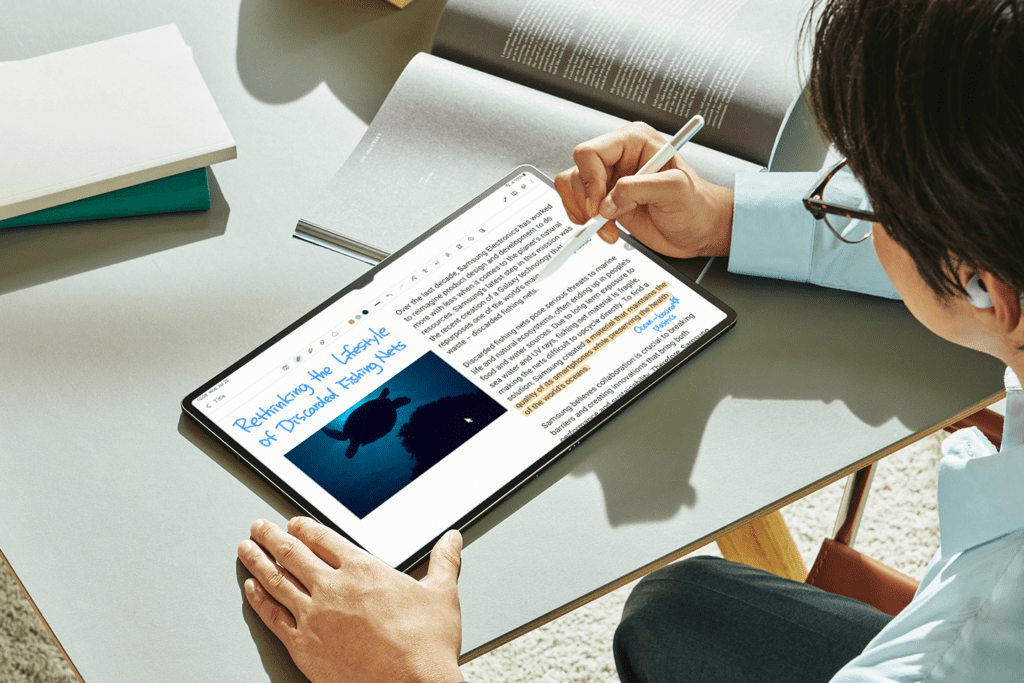

[…] Notepad 2023 […]