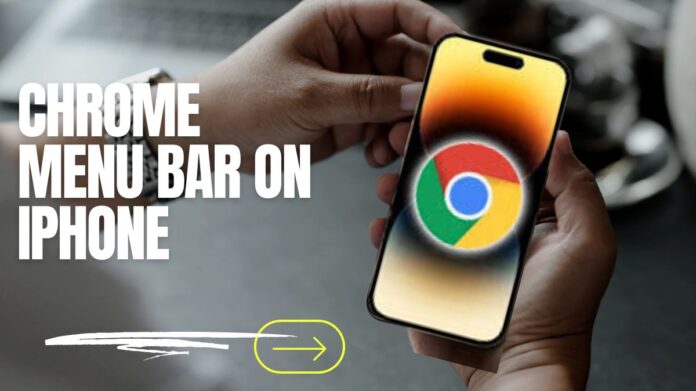Google Chrome Menu Bar
Recently, Google Chrome for iPhone received an update that included the eagerly anticipated feature of customisable menus! With control over the menu bar and carousel, users can now customise their browsing experience with this upgrade. Let’s explore what this entails and how you can use these recently added capabilities.
The Significance of Personalisation
The Chrome menu bar, which can be accessed by clicking the three dots in the upper right corner, offers easy access to the most important browsing features. Before, the menu showed a rotating carousel of options that Chrome determined to be “frequently used.” Users who prefer to have specialised tools readily available and have established workflows may find this disruptive.
This is addressed by the new customisation options, which provide you greater flexibility over the Chrome menu bar. Now you can:
Disable Smart Sort
Turn off Smart Sort to bid adieu to the constantly shifting carousel! By maintaining your most-used features in the order you choose, this option helps you develop muscle memory and improves the efficiency of your browsing.
Customise the Carousel
If there are features you don’t use frequently, you may now remove them completely from the carousel. This keeps the most pertinent items close to hand and declutters the menu.
Organise the Action List
Beneath the carousel on the menu is an action list. With this update, you can order these activities in a different order to make the ones you use most often the priority.
A Comprehensive Guide to Customising the Chrome Menu
Open the Chrome App
Utilise your iPhone to launch the Google Chrome application.
Access the Menu
Press the three vertical dots situated in the upper right corner of the screen to access the menu. The overflow menu will then appear.
Locate the Customisation Option
There are other options available in the overflow menu. After just a little amount of scrolling, you’ll see a new option called “Customise Menu.”
Comparing the Pre-Update and Post-Update: What’s New?
This menu item, which prioritised Chrome’s options, was known as “Show Frequently Used Items First” before to this update. This option has been renamed with the update to make it more obvious that you may customise the menu with it.
Customise Your Menu
Pressing the “Customise Menu” button reveals additional customisation choices.
Turn off Smart Sort:
This allows you to turn off the “Smart Sort Menu Bar.” If you disable this, the action list order and the carousel items you have selected will stay in place.
Customise the Carousel
You can turn on and off any carousel component, with the exception of Settings and Site Information, which are necessary features. To add or remove a feature from the carousel, just tap the toggle next to it.
Rearrange the Action List
The carousel is accompanied by an action list. You can rearrange the action icons in this screen by tapping, holding, and dragging them in the desired order.
Advantages of a Tailored Menu
You may design a browsing experience that exactly fits your workflow and preferences by customising the Chrome menu bar. There are various advantages to this:
Enhanced Efficiency
Time is saved and navigating through multiple menus to find specific tasks is reduced when the most frequently used features are easily accessible from the menu.
Better User Experience
Browsing is made more fun and intuitive with a menu that is devoid of clutter and contains only the most relevant items.
Decreased Anger
Say goodbye to riding a jumbled carousel! You can customise the menu arrangement to your preference and stay away from the hassle of frequently changing selections.
Tailoring the Menu Bar
Chrome extensions offer functionality that may appear to be an extension of the Chrome menu bar, even though you cannot directly add or delete options from the Chrome menu bar itself. These extensions have the ability to add new menu items or buttons with extra functionality.
Menu Bar on Chrome
For those who appreciate customisation and a seamless surfing experience, Chrome for iPhone’s menu customisation feature is a great addition. You can now modify the carousel, reorganise the action list, and turn off smart sorting in your Chrome menu bar to make it exactly what you want. Thus, be sure to upgrade your Chrome app, experiment with the customisation settings, and design a web browsing experience that will enable you to browse the web effectively and effortlessly.
Extra Words of Wisdom
- The upgrade may be released in stages. on the upcoming days, look for updates on the App Store if you haven’t gotten it yet.
- This is a Chrome for iPhone update. Whether the iPad version will have comparable customisation capabilities is still up in the air.
With any luck, this in-depth guide will enable you to fully utilise the new Chrome menu bar customisation options and take pleasure in an increasingly customised iPhone browsing experience.